You can change your profile picture while installing the app or can do so later as well.
For iOS and WP8
While registering for hike you can change the hike default image and can choose to click a picture or can select one from the phone gallery/SD card. All you need to do is to tap 'exactly' on the camera icon.
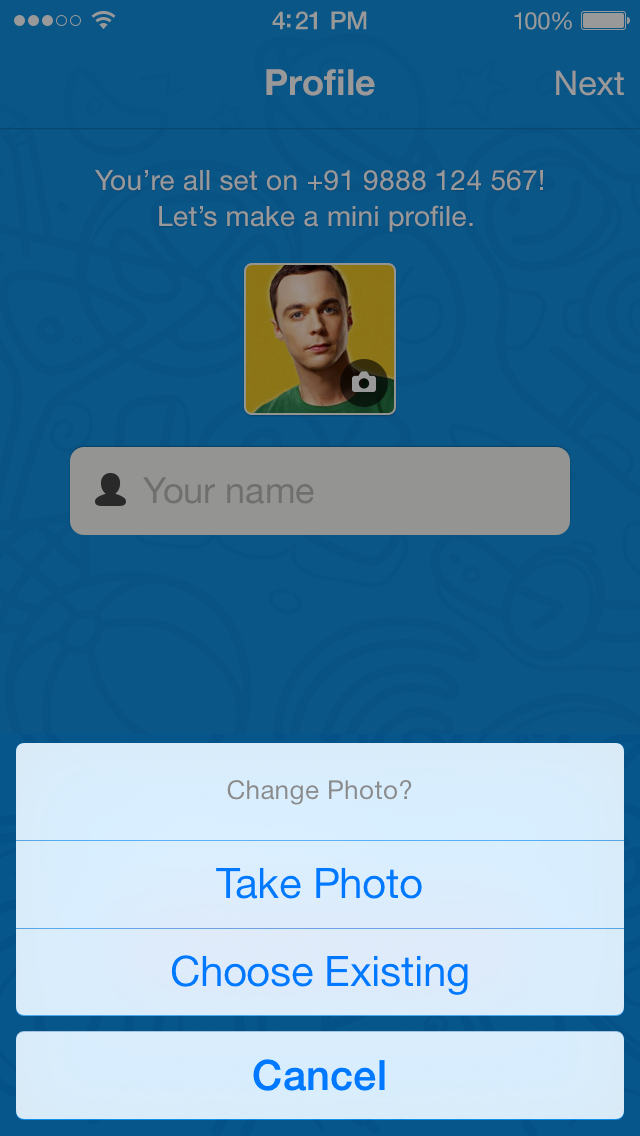
If you skip this option to change the image during registration process, from the menu section of hike, please tap on ' My Profile' (the very first option with a picture).
In the next screen, you need to tap 'exactly' on the camera icon and you will get the option - either to click a new image or select an image from your phone book/SD card as your profile image.
For Blackberry users:
From hike home screen, tap on blackberry menu key > Profile > Scroll up until you see a camera icon on the profile picture image and tap on it and upload the image you want to set as your profile image
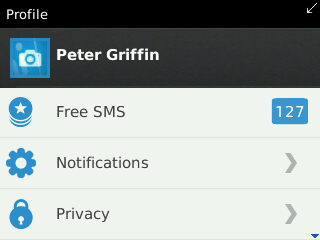
For S40 users:
S40 users can open the profile from the options button in hike and tap on the first line with your profile name. Tap on Edit Picture to upload the profile image of your choice!
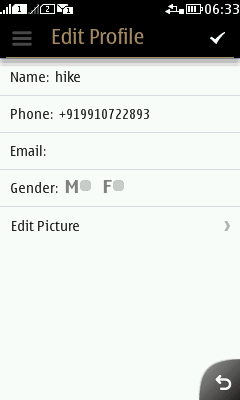
In case you face any difficulty, please reply back with details and we would love to assist you!!!


0 Comments