Due to the recent change in Facebook app, you might face difficulty in unlinking hike from your Facebook and Twitter account. However, you can use the following steps to unlink hike from your social accounts.
For Unlinking Facebook from your Android App:
Step 1: Open your Facebook app and tap on Settings:
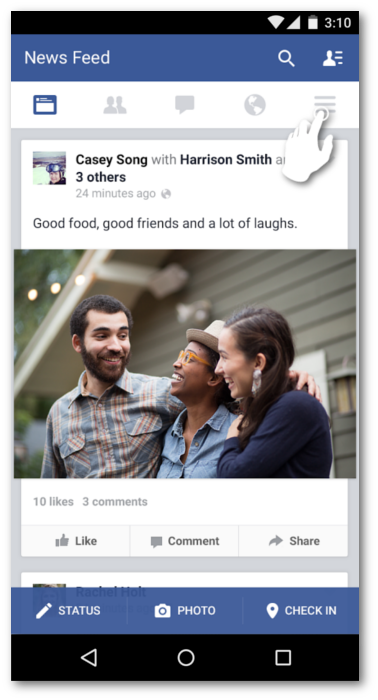
Step 2: Scroll down and tap on "Account Settings" under "Help and Settings"
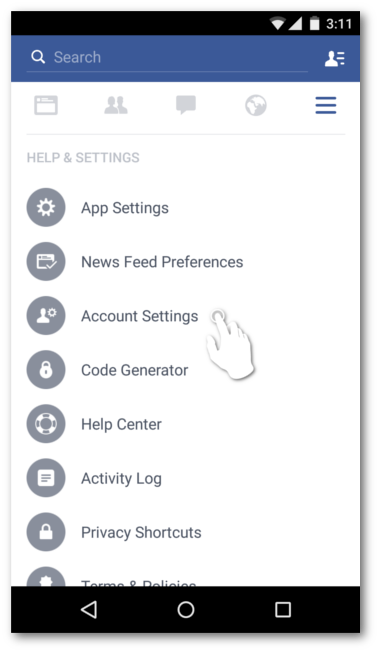
Step 3: Tap on "Apps"
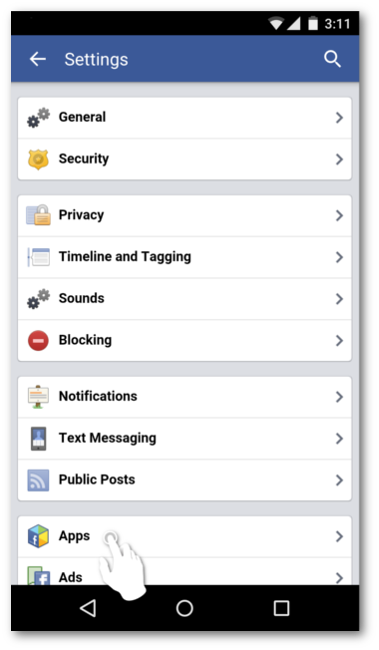
Step 4: Select "Logged in with Facebook"
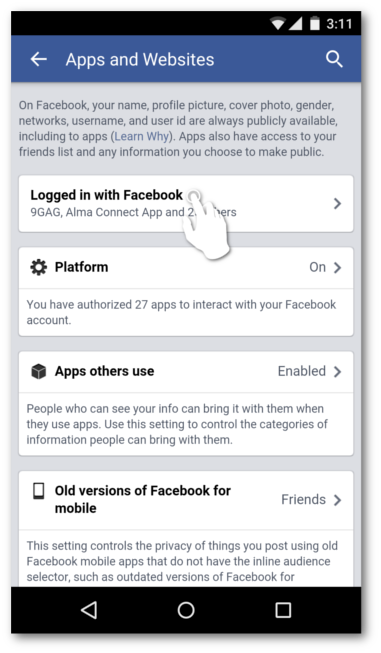
Step 5: Scroll down to find 'hike' under "Sharing with Friends"
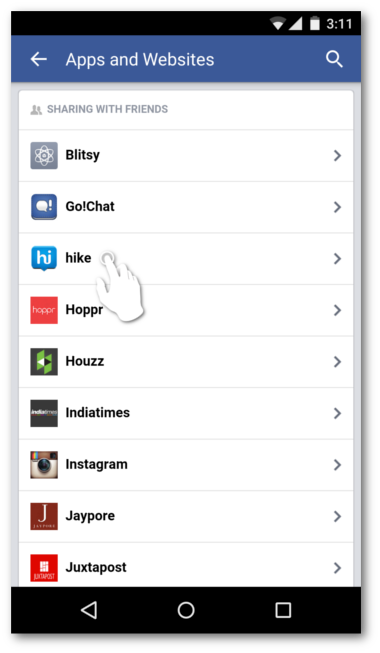
Step 6: Scroll Down and tap on "Remove App" button on the bottom
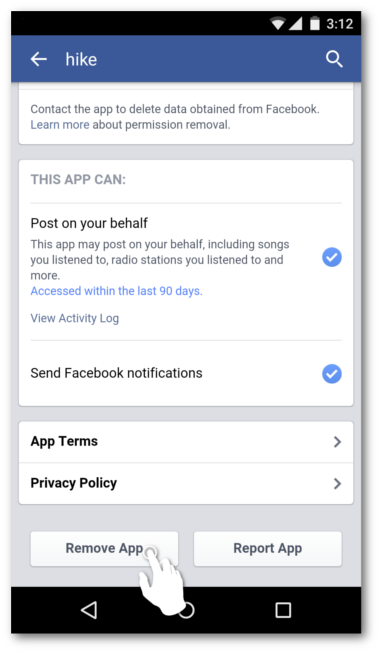
For Unlinking Facebook from your Desktop Website:
Step 1: Open your Facebook Page and click on 'Settings'
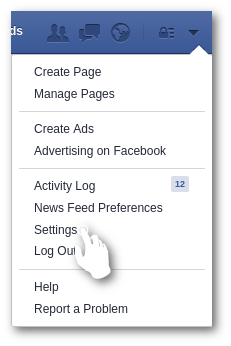
Step 2: On the left hand side you will be able to see "Apps" . Under Apps settings, select hike and click on 'x' sign (Remove)
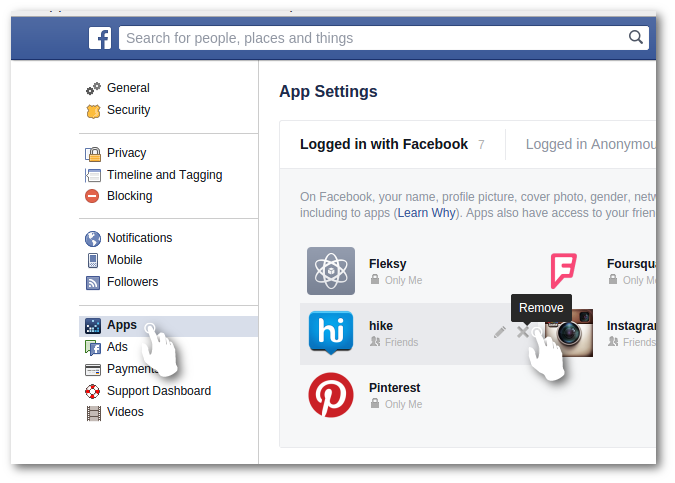
For Unlinking your Twitter account from Desktop Website
Step 1: Open your Twitter Settings
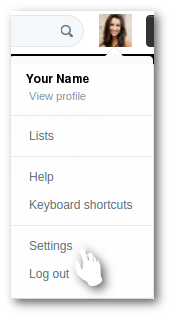
Step 2: Select "Apps" from the left hand side and click on "Revoke access" for hikeapp
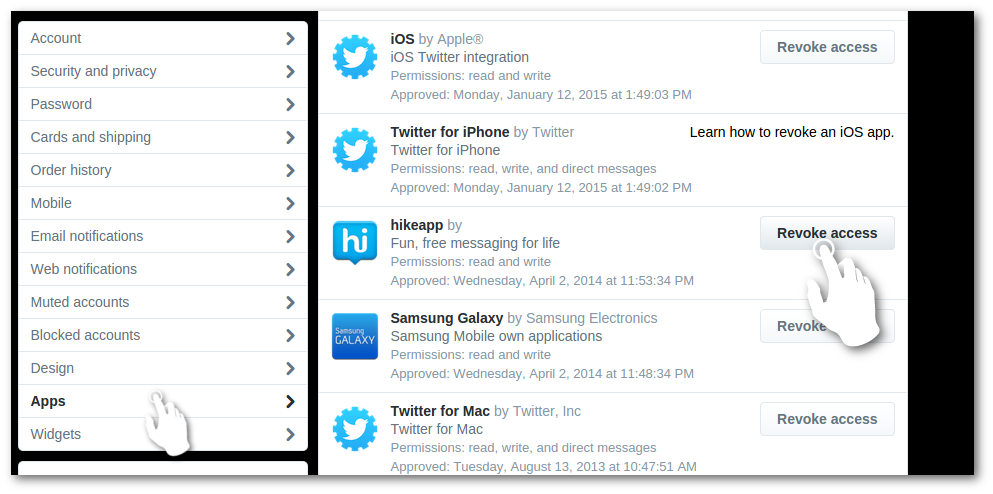


0 Comments