Q: What are face filters?
A: You can use live face filters real time to add that extra oomph to your clicked photo posts.
You can look forward to some really amazing face filters yet to come!
Q: How do I use face filters on my stories?
A: It’s quite simple to add insane fun to your stories using these face filters.
You can apply face filters while using both front and rear camera. Just follow these steps:
- Go to My Story tab
- Tap on the camera icon on top right corner.
- Tap on your face for a mesh to appear. Select any mask which appear at the bottom.
- Now simply tap on the send button to post this as your story.
Q. How do I use Stickers on my Stories?
A. Go to My story tab and take a photo. Tap on the sticker icon on top. You will see an interesting set of stickers here. Place them anywhere on your photo. You can resize these stickers through pinch and zoom.
![]()

Q. How do I add text on my stories?
A. Once you have captured a photo using camera button on My story tab, tap on the “T” icon on top. A text box would appear for adding your text. You can drag this text box to place it anywhere on your story.
![]()
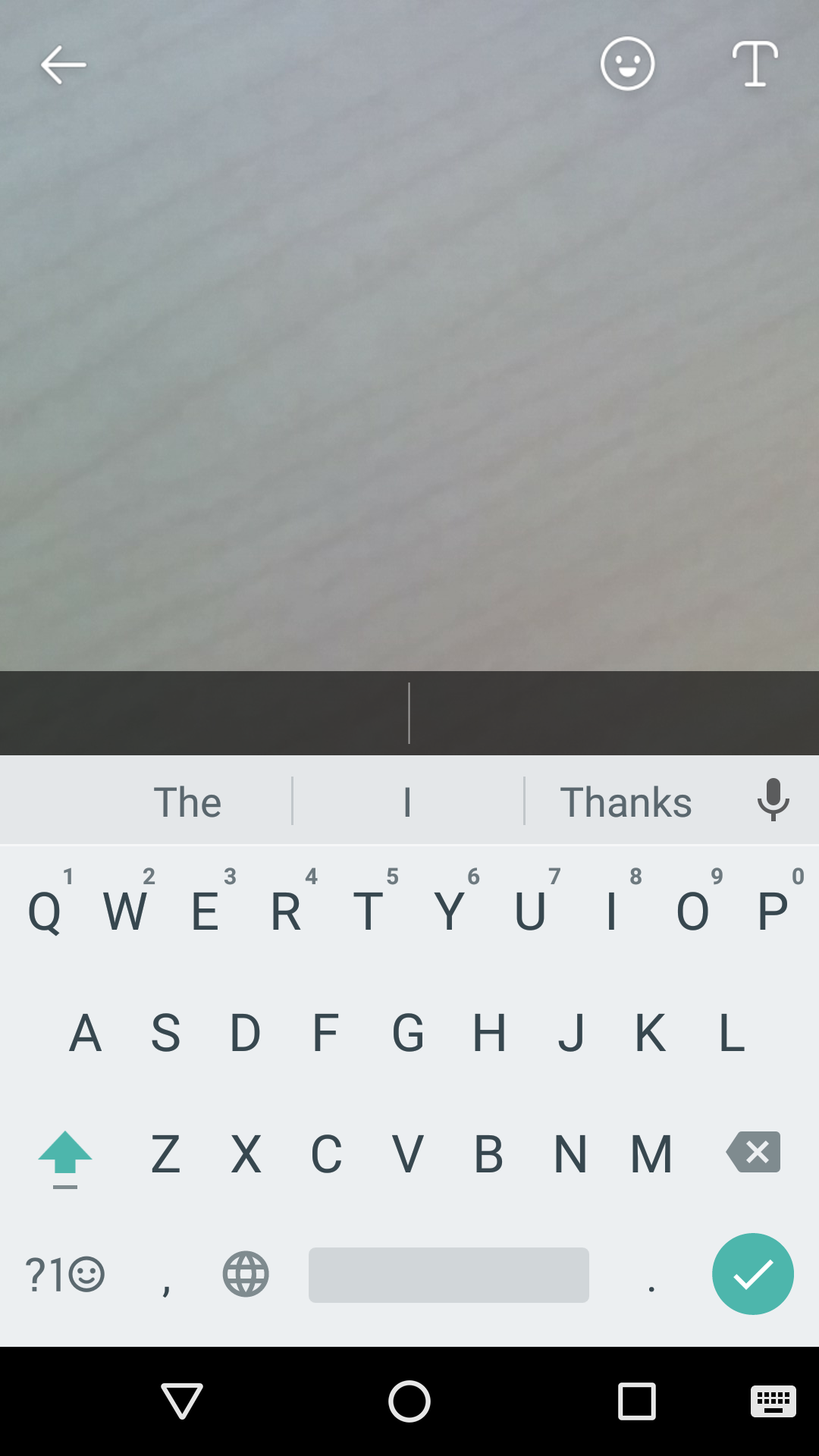
Q. How to apply photo filters on My Story?
A. After you captured your story using hike camera, just swipe left to preview the photo filters. Tap on send button to post your story with the selected photo filter.
Q. How to use Magic Selfie?
A. Open the story tab:
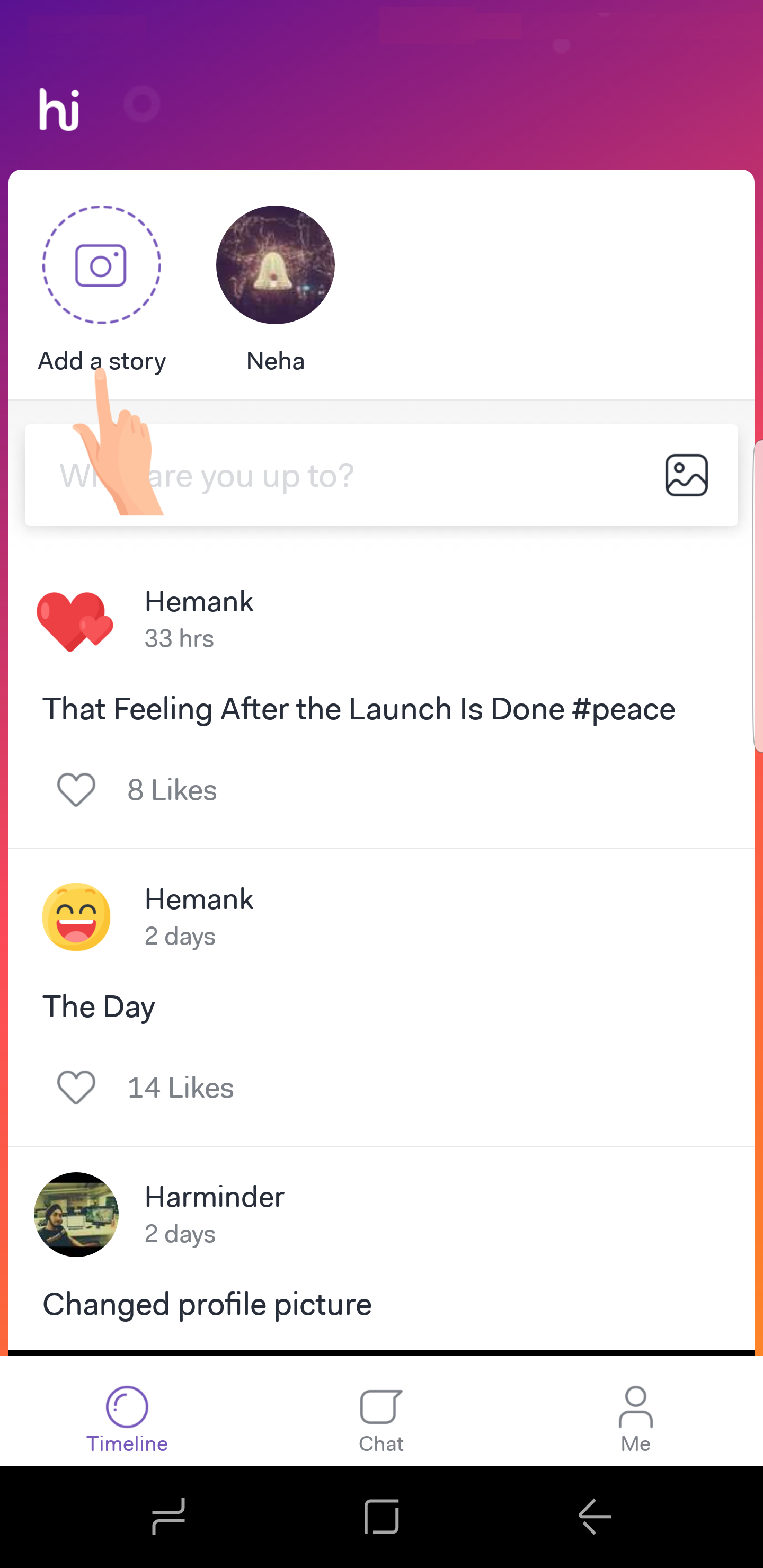
Tap on the Front Camera and select the "Beautification" icon as shown below:
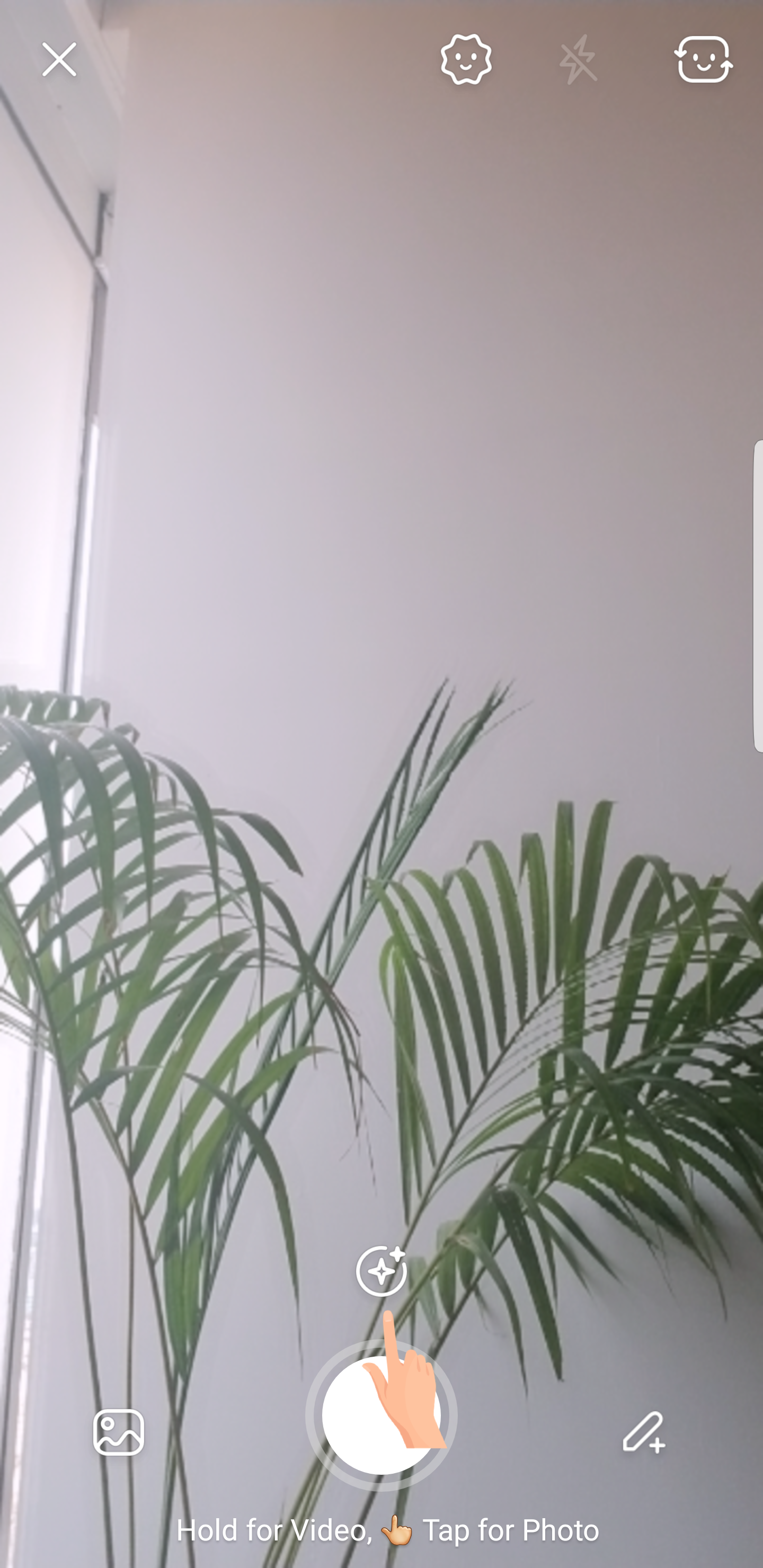
Move the slider as you wish and see the Magic happening :)
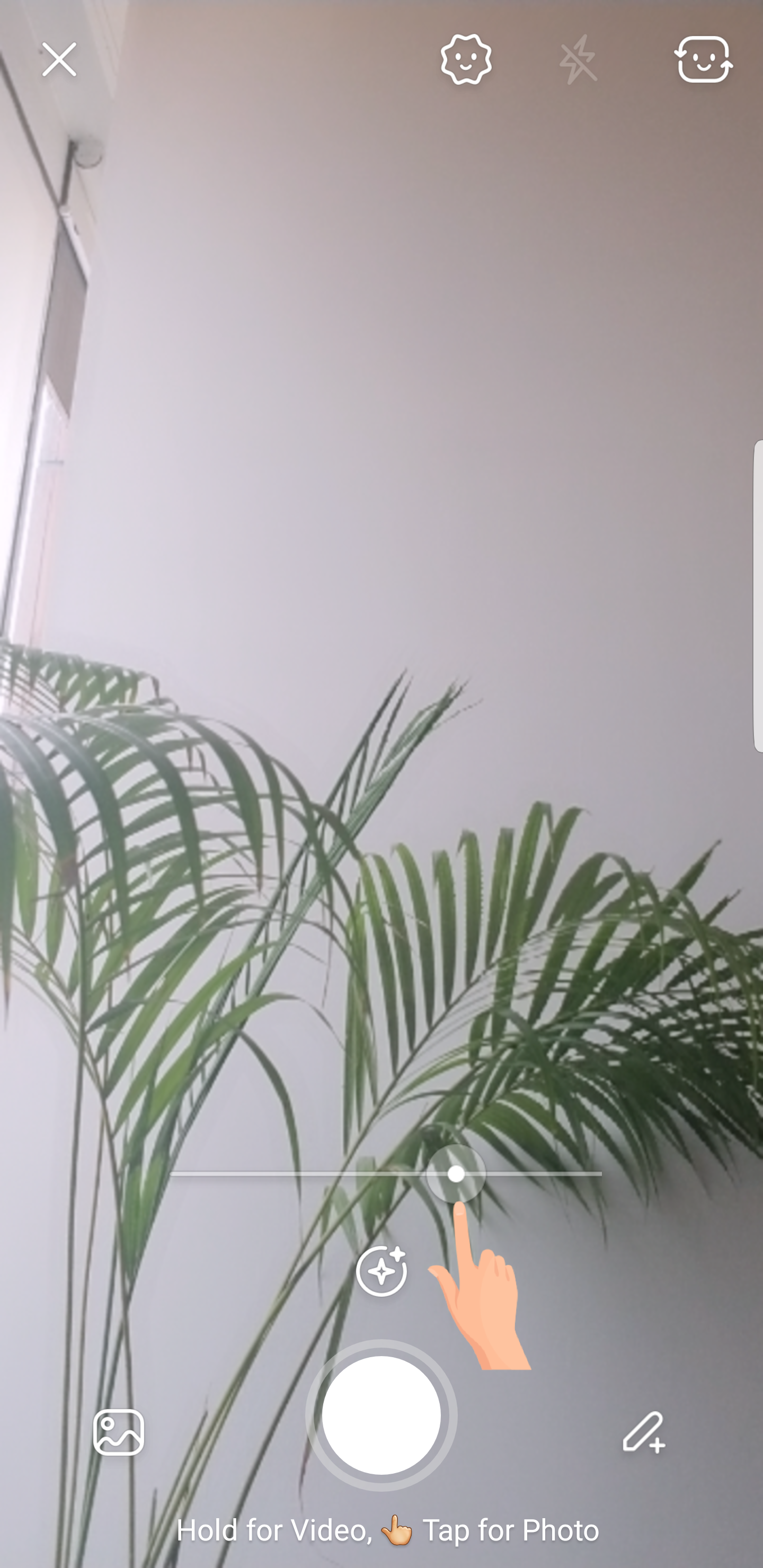


0 Comments