While you are switching to a new android device, first backup your existing chats:
1. Tap on three dots hike menu on hike home screen.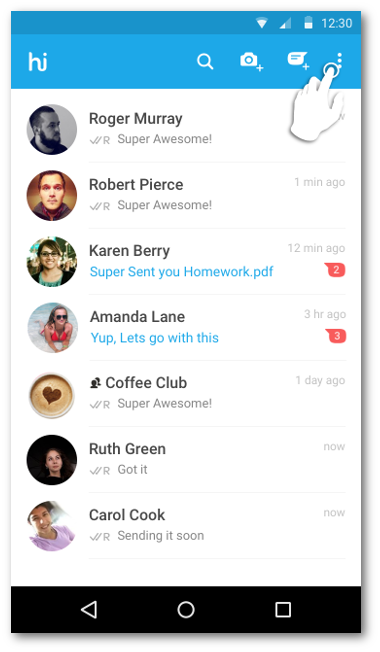
2. Tap on Settings
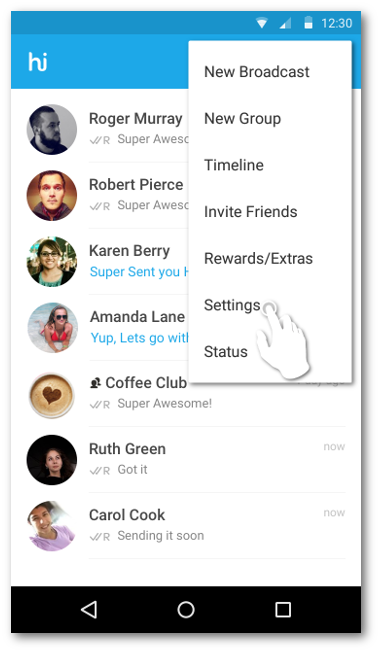
3. Go to Account
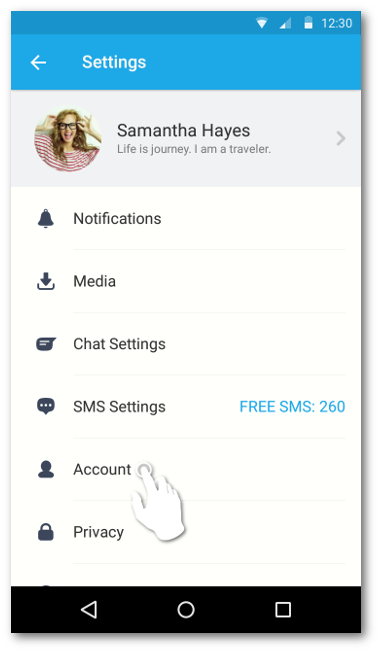
4. Tap on Backup Account
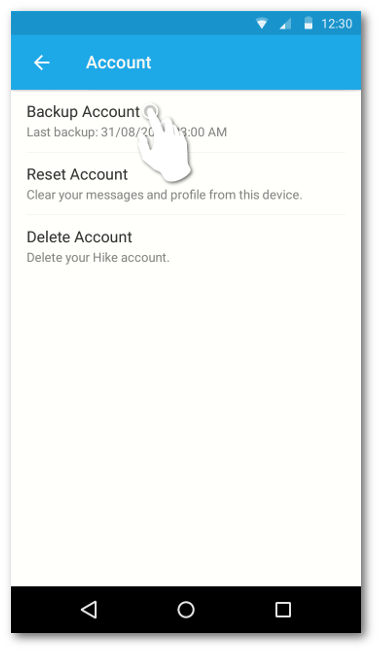
Now based on whether hike is in your external SD card or Phone memory, follow these steps as directed:
Phone Memory: 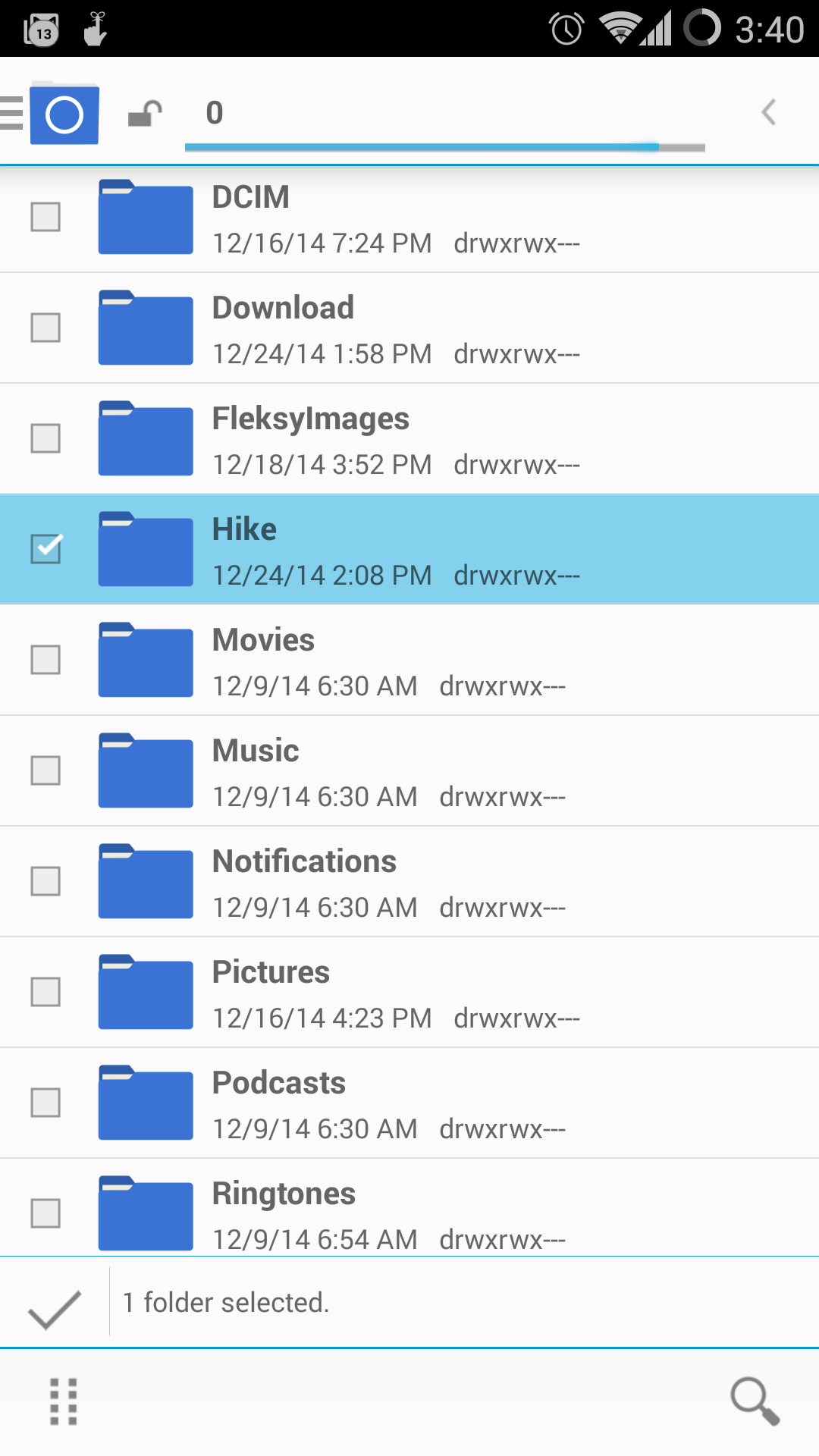
- Go to file manager and locate hike folder.
- Copy the entire folder to the new phone (Default location of Hike folder is /sdcard/Hike/)
- You can either use the file manager itself or the computer to copy the folder
- Install hike on the new phone.
- During signup you will be prompted to restore the back-up.
- Start hiking on your new phone
External SD card:
- Take out the memory card from your current phone and insert it in your new phone device.
- Install hike on the new phone.
- During signup you will be prompted to restore the back-up.
- Start hiking on your new phone
Please note:
- Copy the entire content of the folders. If you didn't copy all the folders the restoration won't work.
- Remember to sign-up using the same phone number.
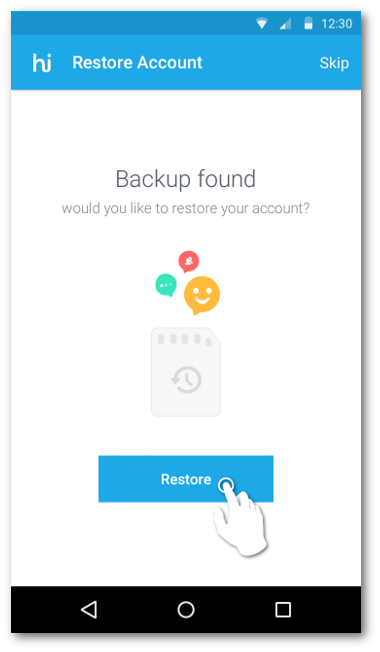


0 Comments